If you’re a Tesla owner, you might have experienced the frustration of the car turning off automatically when you leave it. While this feature is designed to conserve battery power, it can be inconvenient if you need to keep the vehicle running for passengers or want to use certain functions while you’re away.
This article shows how to keep your Tesla running when the driver leaves the car. We’ll go over some tips and tricks that will allow you to keep the car on for an extended period, and we’ll explain how to use certain features even when you’re not inside the vehicle.
Whether you’re a new Tesla owner or have been driving one for years, these tips will come in handy when you need to keep your car running without being inside.
Do Teslas Turn Off When the Driver Leaves?
Do you ever worry about your Tesla turning off when you leave the driver’s seat? Don’t fret; several methods exist to keep your car running even when you’re not in it.
One way is to leave the driver’s door slightly open. This will prevent the car from automatically turning off to save battery power.
Another way is to use the Remote S app, which lets you control your Tesla from your phone and keep it running with passengers inside.
In addition to these methods, Tesla models offer other modes to keep your car running when parked. For instance, Camp Mode is available on all Tesla models and helps keep the vehicle awake when parked.
The Emergency Brake Button can also be used to keep the car active, while the HVAC system can inform your Tesla that you need some functions running while you’re out.
It’s important to note that the car’s system will shift into Park when it detects that the driver wants to exit the vehicle. The car will engage in Sleep Mode and deep sleep after further inactivity.
However, if you need to keep your Tesla running, you can use the abovementioned methods to ensure the car stays awake and active. Just remember to always ensure the safety of your vehicle before using any of these suggested methods.
How Long Can a Tesla Stay On Without the Driver?
The time a Tesla can remain active without the driver present varies depending on the model and specific circumstances. Generally, a Tesla will stay on for about 15-30 minutes before it goes into sleep mode and then shuts off.
However, there are ways to keep your Tesla running even when you’re not in the driver’s seat. One method is to keep the HVAC system running, which signals to the car that you need some functions running while you’re out. Another option is to leave music playing or stream a show via Tesla Theater, which can keep the car running.
Additionally, you can place a heavy object on the brake pedal or have someone press it every 30 minutes to keep the car awake. It’s important to remember that your vehicle’s safety should always come first.
Never use these methods if they could potentially harm your car or those around it. These tips can help you keep your Tesla on even when you’re not in the driver’s seat, giving you more flexibility and control over your vehicle.
How Do You Keep a Tesla on When Parked Without a Driver?
If you want to keep your Tesla running without a driver, you can try a few methods. First, you can try leaving the driver’s door slightly open, which can keep the car awake and running.
Alternatively, you can tap the center screen or use the Remote S app to keep the car active.
Another option is to use the Camp Mode setting, available on all Tesla models and lets you keep the car running while parked.
Keep the Driver’s Door Open
Leaving the driver’s door slightly ajar can help keep your Tesla running even when not in the car. This is because the car’s intelligent system is designed to detect when the door is open and assumes that you’re still in the car. As a result, it won’t turn off the engine or engage in Sleep Mode. However, it’s important to note that leaving the door open for too long can drain the battery, so it’s best to use this feature sparingly.
Touch the Tesla Center Screen
To keep your Tesla running, tap the center screen while parking. Doing so will prevent the car from going into deep sleep mode and keep the HVAC system running.
This method is handy when you need to keep the car running with passengers inside, and it’s also a great way to keep the car ready for when you return.
In addition to tapping the center screen, you can also keep your Tesla running by leaving music playing or streaming a show via Tesla Theater. This will help keep the car’s battery active and prevent the system from shutting down.
When the driver exits the car, the car will automatically engage in Sleep Mode and deep sleep after a period of inactivity. However, with these simple tricks, you can keep your Tesla running and ready to go, even when you’re not in the driver’s seat.
How Can You Check If Your Tesla Is Locked From the App?
Are you worried about whether or not your Tesla is locked? Well, with the Tesla mobile app, you can easily check the lock status on the home screen with the padlock symbol, giving you peace of mind and ensuring the security of your vehicle. This visual confirmation is an easy way to ensure your car is locked and safe.
In addition to checking the lock status, the Tesla app allows you to manually lock and unlock your vehicle and use the walk-away lock feature. The walk-away lock feature automatically locks your car as you move away using your phone key or key fob, adding an extra layer of security. However, if you need to override this feature, you can do so from the app or by using your physical key.
In case of emergency access or other unlocking options, the Tesla app can remotely unlock your car. Furthermore, the app sends security notifications in case your car is unlocked or if there are open doors.
However, it’s important to be cautious with third-party risks, as they can potentially compromise the security of your Tesla. By using the Tesla app to check lock status and take advantage of its security features, you can ensure the safety of your vehicle.
How Do You Lock Your Tesla From the Tesla App?
You can easily secure your vehicle by tapping the Tesla app’s lock icon, just like a magician pulling a rabbit out of a hat. Tesla’s keyless entry system makes the locking process quick and easy.
You can also choose from several unlocking options, including the Tesla app, physical keys, or the phone key. However, some users may have security concerns when using location-tracking features on the Tesla app.
To address these concerns, Tesla provides user authentication and emergency access options to ensure only authorized users can remotely lock and unlock their vehicles. For troubleshooting issues, users can refer to the Tesla app’s help center for tips and guidance.
Locking your Tesla from the Tesla app is a convenient and secure way to ensure your vehicle’s safety. With its user-friendly interface and advanced security features, you can rest assured that your Tesla is always well-protected. So, the next time you need to lock your car remotely, open the Tesla app and tap the lock icon to secure your vehicle easily.
“How to Keep Tesla on When Driver Leaves?” is a question that keeps coming up. Fortunately, several ways exist to keep your Tesla on even when not inside the vehicle.
Is It Really Safe to Lock Your Tesla From the App?
When locking your Tesla from the app, it’s essential to consider the potential risks and take necessary precautions to ensure the safety of your vehicle. While the app provides convenience, it also poses some security concerns.
To mitigate these risks, you can use physical key options as an alternative to the app. This way, you can ensure that your car is locked properly without relying solely on the app.
One of the risks of using the app to lock your Tesla is the Walk Away Door Lock feature. While this feature is convenient, it also poses some risks. For example, if someone gains access to your phone or key fob, they can easily unlock your car without your knowledge.
To avoid this, you can disable the Walk Away Door Lock feature or use the PIN to Drive feature for added security.
Another consideration when using the app to lock your Tesla is Bluetooth activation. Ensure your Bluetooth is always activated and your phone is within range of your car. This will ensure that your vehicle is locked properly and that you receive notifications if someone tries to access your car.
Overall, while the app provides convenience, it’s crucial to weigh the pros and cons of app locking and take necessary precautions to ensure the safety of your Tesla, such as using auto-locking options, the PIN to Drive feature, and Sentry Mode benefits, and being cautious with third-party accessories and services.
How Do I Lock My Tesla Without the App?
If you’re looking for an alternative to locking your Tesla with the app, you can use the physical key options, such as the key card or key fob provided with your vehicle. The key card is a thin, credit card-like device you can swipe over the door handle to unlock or lock the car. The key fob is a small remote that you can use to lock and unlock the vehicle from a distance. These physical key options are a reliable way to secure your Tesla without relying on the app.
Aside from the physical key options, you can manually lock your Tesla from the inside by pressing the lock button on the door panel. This is a simple option that doesn’t require any additional tools or devices. Additionally, your Tesla has auto-locking and Walk Away Door Lock features that can automatically lock the car for you. You can also exclude your home location from the auto-lock feature to avoid accidentally locking yourself out.
To ensure maximum security, your Tesla has a Sentry Mode that monitors its environment when parked. This feature uses the car’s cameras to record suspicious activity and sends a notification to your phone if it detects any potential threat.
Post time: Nov-06-2023

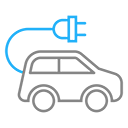 Portable EV Charger
Portable EV Charger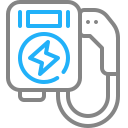 Home EV Wallbox
Home EV Wallbox DC Charger Station
DC Charger Station EV Charging Module
EV Charging Module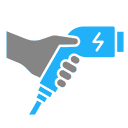 NACS&CCS1&CCS2
NACS&CCS1&CCS2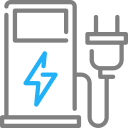 EV Accessories
EV Accessories


